I Would Like to Delete My Quickbooks Data and Start Again

Sometimes as it happens, you would need to delete your QuickBooks Online data and start fresh from scratch. This might happen when there is some glitch which you are unable to resolve and it has created a lot of confusion in your company file accounts.
Therefore, if in case you are looking to delete your QuickBooks Online data and start from scratch, then refer to the steps in the below section.
Steps Involved in Deleting QuickBooks Online Data and Start a new one from Scratch
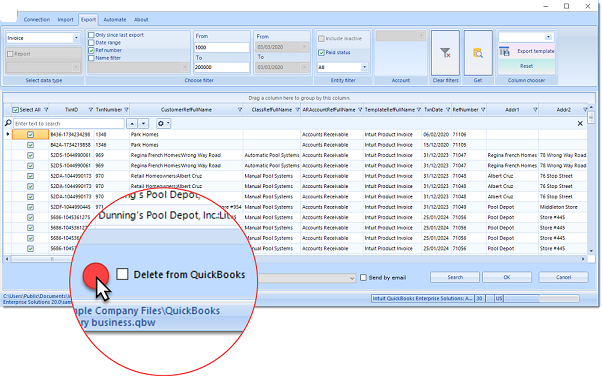
In case your QuickBooks account is 60 days aged or less, you are in luck, you can purge or remove your QuickBooks Online data, but this facility is only enabled for QuickBooks Online plus, essential and advanced. You need to keep this thing in mind that once the system deletes all the data, you will not be able to recover it or restore it.
Step 1. First, log into your QuickBooks Online account and edit the URL in the browser window to /purgecompany i.e., change from qbo.intuit.com/app/homepage to qbo.intuit.com/app/purgecompany.
Step 2. In the next window or screen, you will have to provide the summary or list of items that need to be deleted.
Step 3. In this step, you need to type 'Yes' to delete the data, and once prompted click on OK.
Step 4. Once your selections are complete click on the 'wipe data' option, you will be rerouted to the home page once the data is deleted.
Steps to Cancel your QuickBooks Online Account
If in case, you want to cancel the account as well, follow the below steps:
Step 1. First, go to settings (gear icon) and under your company click on Accounts and settings.
Step 2. Now go to the Billing and Subscription tab and click on cancel under the QuickBooks section.
Step 3. In this step, follow onscreen steps to cancel the account, you will have to delete your payroll account too if you are using the one.
For new QuickBooks Account
You can start the new account again by going to QuickBooks URL, filling up credentials, you can also use the same credentials as you previously had for the new account.
Let us now move on to some frequently asked questions to understand things further.
How can I Delete Imported Data from QuickBooks Online?
First of all, click on settings (gear icon) > click on imports and choose the bank name with imported . CSV files. The command will reflect the list of imported data, you need to click on the trash icon to delete the imported transactions with the file.
What Happens to my Company File Data when I cancel my QuickBooks Account Subscription?
Once you have cancelled your QuickBooks Online subscription, your data will be available for read-only access for one year from the date of cancellation, you will have full access to your company data, you will be able to create new transactions and make any changes if required.
Where can I Find my Company Data Stored in QuickBooks Online?
QuickBooks Online stores the data in a cloud server where it can be accessed by multiple users from all the locations at any time.
Features of Dancing Numbers for QuickBooks Desktop

Imports

Exports

Deletes

Customization
Supported Entities/Lists
Dancing Numbers supports all QuickBooks entities that are mentioned below:-
Customer Transactions
| Invoice |
| Receive Payment |
| Estimate |
| Credit Memo/Return Receipt |
| Sales Receipt |
| Sales Order |
| Statement Charge |
Vendor Transactions
| Bill |
| Bill Payment |
| Purchase Order |
| Item Receipt |
| Vendor Credit |
Banking Transactions
| Check |
| Journal Entry |
| Deposit |
| Transfer Funds |
| Bank Statement |
| Credit Card Statement |
| Credit Card Charge |
| Credit Card Credit |
Employee Transaction / List
| Time Tracking |
| Employee Payroll |
| Wage Items |
Others
| Inventory Adjustment |
| Inventory Transfer |
| Vehicle Mileage |
Technical Details

Easy Process
Bulk import, export, and deletion can be performed with simply one-click. A simplified process ensures that you will be able to focus on the core work.

Error Free
Worried about losing time with an error prone software? Our error free add-on enables you to focus on your work and boost productivity.

On-time Support
We provide round the clock technical assistance with an assurance of resolving any issues within minimum turnaround time.
Pricing
Importer, Exporter & Deleter
*See our Pricing for up to 3 Company Files
$199/- Per Year
Pricing includes coverage for users
- Services Include:
- Unlimited Export
- Unlimited Import
- Unlimited Delete
Accountant Basic
*See our Pricing for up to 10 Company Files.
$499/- Per Year
Pricing includes coverage for users
- Services Include:
- Importer,Exporter,Deleter
- Unlimited Users
- Unlimited Records
- Upto 10 companies
Accountant Pro
*See our Pricing for up to 20 Company Files.
$899/- Per Year
Pricing includes coverage for users
- Services Include:
- Importer, Exporter, Deleter
- Unlimited Users
- Unlimited Records
- Up to 20 companies
Accountant Premium
*See our Pricing for up to 50 Company Files.
$1999/- Per Year
Pricing includes coverage for users
- Services Include:
- Importer, Exporter, Deleter
- Unlimited Users
- Unlimited Records
- Up to 50 companies
Frequently Asked Questions
How and What all can I Export in Dancing Numbers?
You need to click "Start" to Export data From QuickBooks Desktop using Dancing Numbers, and In the export process, you need to select the type you want to export, like lists, transactions, etc. After that, apply the filters, select the fields, and then do the export.
You can export a Chart of Accounts, Customers, Items, and all the available transactions from QuickBooks Desktop.
How can I Import in Dancing Numbers?
To use the service, you have to open both the software QuickBooks and Dancing Numbers on your system. To import the data, you have to update the Dancing Numbers file and then map the fields and import it.
How can I Delete in Dancing Numbers?
In the Delete process, select the file, lists, or transactions you want to delete, then apply the filters on the file and then click on the Delete option.
How can I import Credit Card charges into QuickBooks Desktop?
First of all, Click the Import (Start) available on the Home Screen. For selecting the file, click on "select your file," Alternatively, you can also click "Browse file" to browse and choose the desired file. You can also click on the "View sample file" to go to the Dancing Numbers sample file. Then, set up the mapping of the file column related to QuickBooks fields. To review your file data on the preview screen, just click on "next," which shows your file data.
Which file types are supported by Dancing Numbers?
XLS, XLXS, etc., are supported file formats by Dancing Numbers.
What is the pricing range of the Dancing Numbers subscription Plan?
Dancing Numbers offers four varieties of plans. The most popular one is the basic plan and the Accountant basic, the Accountant pro, and Accountant Premium.
How can I contact the customer service of Dancing Numbers if any issue arises after purchasing?
We provide you support through different channels (Email/Chat/Phone) for your issues, doubts, and queries. We are always available to resolve your issues related to Sales, Technical Queries/Issues, and ON boarding questions in real-time. You can even get the benefits of anytime availability of Premium support for all your issues.
How can I Import Price Level List into QuickBooks Desktop through Dancing Numbers?
First, click the import button on the Home Screen. Then click "Select your file" from your system. Next, set up the mapping of the file column related to the QuickBooks field. Dancing Numbers template file does this automatically; you just need to download the Dancing Number Template file.
To review your file data on the preview screen, just click on "next," which shows your file data.
What are some of the features of Dancing Numbers to be used for QuickBooks Desktop?
Dancing Numbers is SaaS-based software that is easy to integrate with any QuickBooks account. With the help of this software, you can import, export, as well as erase lists and transactions from the Company files. Also, you can simplify and automate the process using Dancing Numbers which will help in saving time and increasing efficiency and productivity. Just fill in the data in the relevant fields and apply the appropriate features and it's done.
Furthermore, using Dancing Numbers saves a lot of your time and money which you can otherwise invest in the growth and expansion of your business. It is free from any human errors, works automatically, and has a brilliant user-friendly interface and a lot more.
Why should do you change the Employee status instead of deleting them on QuickBooks?
If you are unable to see the option to terminate an employee on your list of active employees on the company payroll, this mostly implies that they have some history. Thus, if you change the employee status instead of deleting it on QuickBooks, the profile and pay records remain in your accounting database without any data loss in your tax payments.
Is it possible to use the Direct Connect option to sync bank transactions and other such details between Bank of America and QuickBooks?
Yes, absolutely. You can use the Direct Connect Option by enrolling for the Direct Connect service which will allow you access to the small business online banking option at bankofamerica.com. This feature allows you to share bills, payments, information, and much more.
Why should do you change the Employee status instead of deleting them on QuickBooks?
If you are unable to see the option to terminate an employee on your list of active employees on the company payroll, this mostly implies that they have some history. Thus, if you change the employee status instead of deleting it on QuickBooks, the profile and pay records remain in your accounting database without any data loss in your tax payments.
What are the various kinds of accounts you could access in QuickBooks?
QuickBooks allows you to access almost all types of accounts, including but not limited to savings account, checking account, credit card accounts, and money market accounts.
Get Support
Bulk import, export, and deletion can be performed with simply one-click. A simplified process ensures that you will be able to focus on the core work.
Worried about losing time with an error prone software? Our error free add-on enables you to focus on your work and boost productivity.
Source: https://www.dancingnumbers.com/delete-quickbooks-online-data-and-start-from-scratch/
0 Response to "I Would Like to Delete My Quickbooks Data and Start Again"
ارسال یک نظر